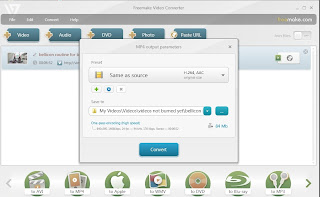
Above is an image I captured which shows what I see when converting a file found online to a MP4 file using Freemake Video Converter. To paste the url, highlight the url of the video and copy it (right click the mouse on the url and click on copy) then click on *paste url*. Just make sure you wait to copy the url for the video you want when it is actually playing, not its preceding advertisement's url. Freemake Video Converter will then list the video. After listing all of the video files you want, click on *to MP4* on the bottom of the screen if you want to download and convert these videos to MP4.
My *save to* folder defaults to the last folder I used for such a task unless I choose a different folder either with the *blue drop down icon button* or the *blue ... icon button* to find another location. I usually create a new folder for each type of download under *My Videos*.
Here is another image which hopefully shows the *save to* part of the screen and its options better:
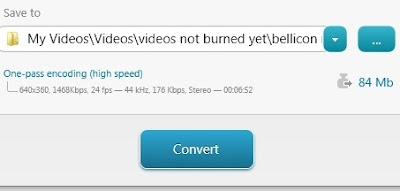
Once the location is chosen for the converted file(s), click on *Convert*.
If you rather burn the video file(s) directly to a dvdr, you can click on *to DVD* instead of *to MP4*. For my own needs, I usually download the videos converted to WMV and eventually burn them to dvdr when I have almost 150 minutes of footage.
Videos on your hard drive or on dvds can also be converted or burned.
You can also play or even trim the video on Freemake before converting or burning.
Freemake Video Converter is a free software program and can be downloaded at www.freemake.com
For more Freemake Video Converter tips on this blog, click on the Freemake Video Converter label. This software was released in December 2011 so it is a very new development and really has been the easiest and most reliable I have tried. Best of all, it is FREE!
Occasionally, I still use RealPlayer to download videos because it is very convenient, especially when I do not want to waste time converting the files and RealPlayer seems to download some files that Freemake cannot yet access. I can then convert or burn the RealPlayer downloads at my convenience with Freemake Video Converter. RealPlayer may also be an option for Mac users since Freemake software is available just for Windows.


No comments:
Post a Comment